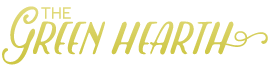One of the things I like are standards – especially when it comes to BIM. One particular area that I feel doesn’t get enough notice and care for is the area of materiality. As our industry advances in technology and visualizations, we are seeing more firms utilizing tools for more impressive renderings, virtual walkthroughs, and even VR experiences. However, we seem to lack some simple organization across the board in keeping a library of these materials straight.
This post will share a methodology in naming your image file for rendering, keeping all of the data associated with the material linked in its name so any person has an understanding of its makeup.
The first step is understanding what is needed:
- Product information for the image
- Size of the product
- Installation type (if applicable)
- Size of the pixels for repeat size
- If it’s the actual rendered image, a bump map, or a cutout
The next step is your image file:
the pretty image used for your renderings.
Image filename:
Manufacturer – Product name – Product color – Product size
So what’s going on here?
We want to make sure our images are sorted in a way for easy access for all team members. By starting with the manufacturer, in many ways, we are organizing by division (however, this is not always the case as a number of manufactures span a number of divisions, but it will typically group divisions like flooring.)
The key to properly naming images for renderings is including the BIM data information. By boxing in this information with brackets, (the full repeat image size, the installation pattern, and info for how the image is to be used) any user can properly build a render-ready library.
So, your image file name should look something like:
Manufacturer A – Product A – Product Color – ##inX##in – [##inX##in] [Install Pattern]
Bump map file name:
Bump maps are a great way to add texture to your rendered image. I have found that there are two types you can use: associated image (used for specific textured items), and your standard image (great for tiled items that can use the same bump map over and over). Standard image bump maps are fantastic to hold in a folder and use for all your projects and multiple materials within the same project.
Associated with an image
Manufacturer A – Product A – Product Color – ##inX##in – [##inX##in] [Install Pattern] [BMP]
Standard / stand-alone / common image:
Install Pattern – ##inX##in [##inX##in] [BMP]
Cut image file name:
A cut image is unique in that you can create cutouts from the image. When associating it with your rendered image, it can add depth. When you add a standard cut out to, say, a solid color, you can create unique transparency. I love using these for gradient glass or frit as well as mesh in a fabric; it really shows the opaqueness and transparency in the material!
Associated with an image
Manufacturer A – Product A – Product Color – ##inX##in [##inX##in] [Install Pattern] [CUT]
Standard / stand-alone / common image:
Install Pattern – ##inX##in [##inX##in] [CUT]